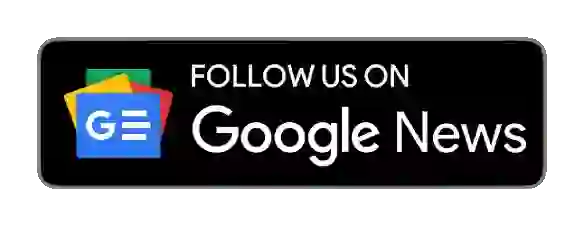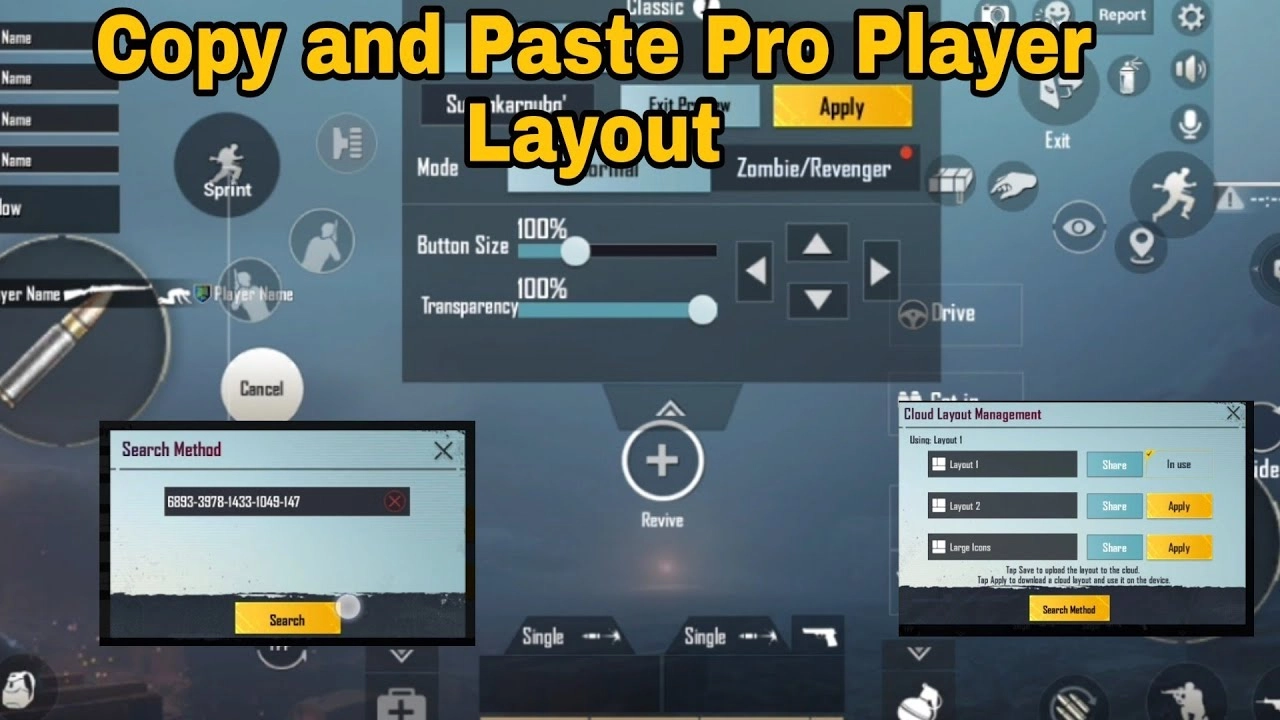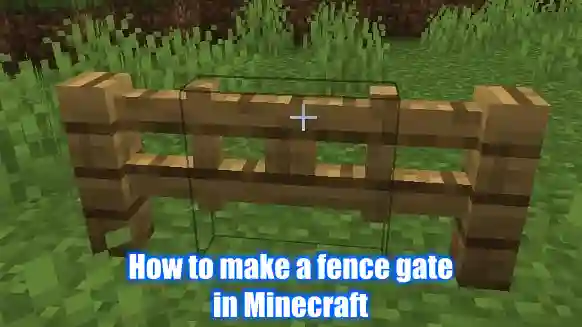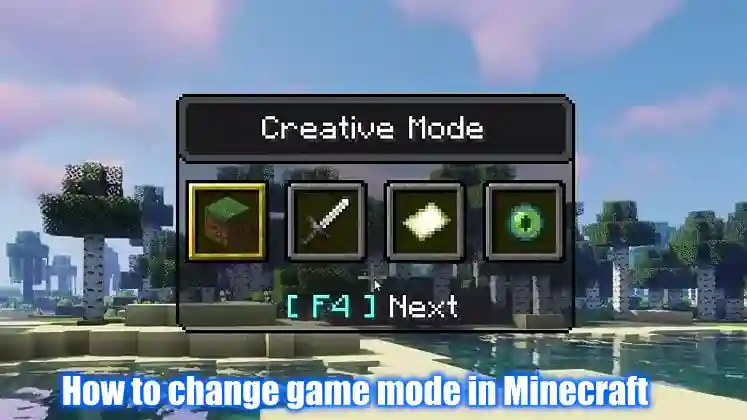In the modern era, video games have become a universal form of entertainment that engage players on multiple levels. One such game that has captured the attention of millions worldwide is Call of Duty Mobile. Call of Duty Mobile represents not only a technological feat but also a cultural phenomenon that highlights the evolution of gaming and its impact on society. If you want to play a Call of Duty Mobile game with a controller then you have come to the right place today in this post we will discuss how to play a Call of Duty mobile game with a controller.
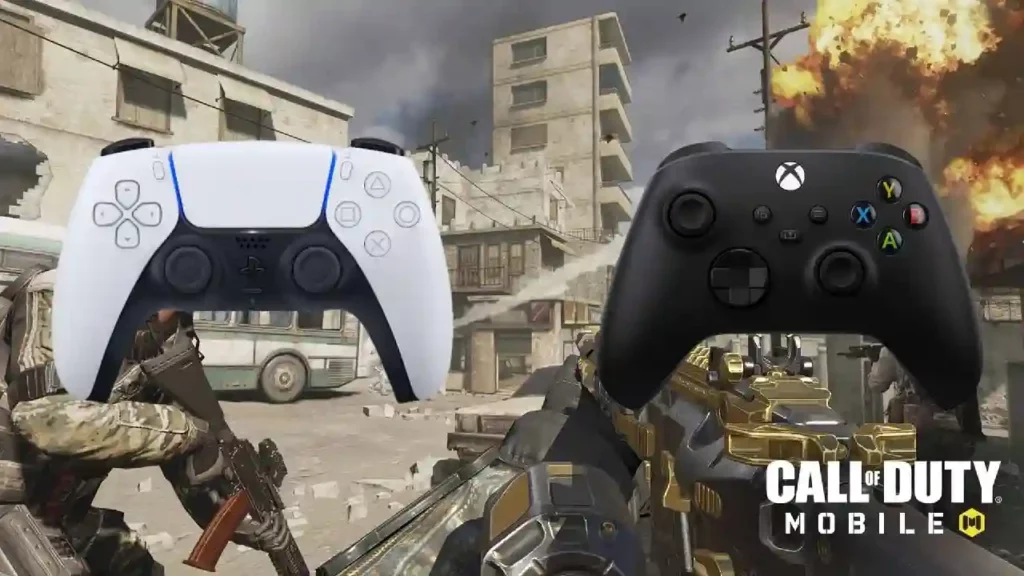
When the mobile game Call of Duty launched in 2019, it became very popular overnight without any controversy. Before the release of this game, the players used the beta game and the features that were there in the game were reduced after the release of the game.
The mobile controller was removed from the Android and iOS versions of the game. As a result, different players complained in different ways. These features were added back by updates a few months after the game’s release. A specific rule of this game is created after giving this controller option. Where only controller players can only play with other controller players.
Also Read
Which Controllers work with Call of Duty Mobile?
The controllers that Call of Duty Mobile officially supports are Play Station and X Box controllers. Here are some of the controllers that you can use in the Call of Duty mobile game, they are PlayStation 4, PlayStation 5, Xbox One, and Xbox Series S and Series X.
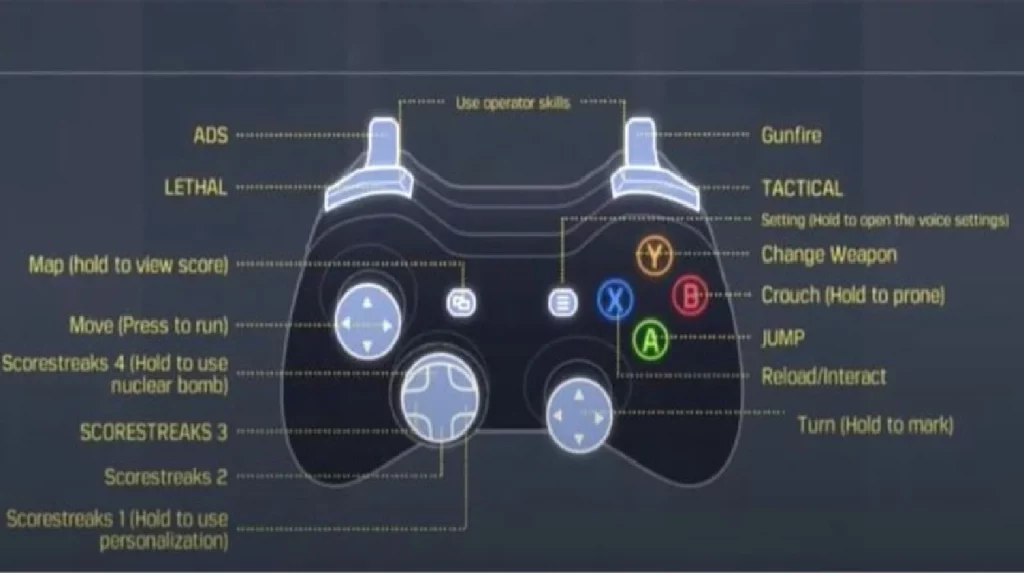
iPhone users can also use the Nintendo Switch controller. Here you can use any kind of controller with the help of Bluetooth. But it’s better to use the controllers that are officially supported, otherwise, there may be financial issues in the future.
How to play Call of Duty Mobile with a Controller
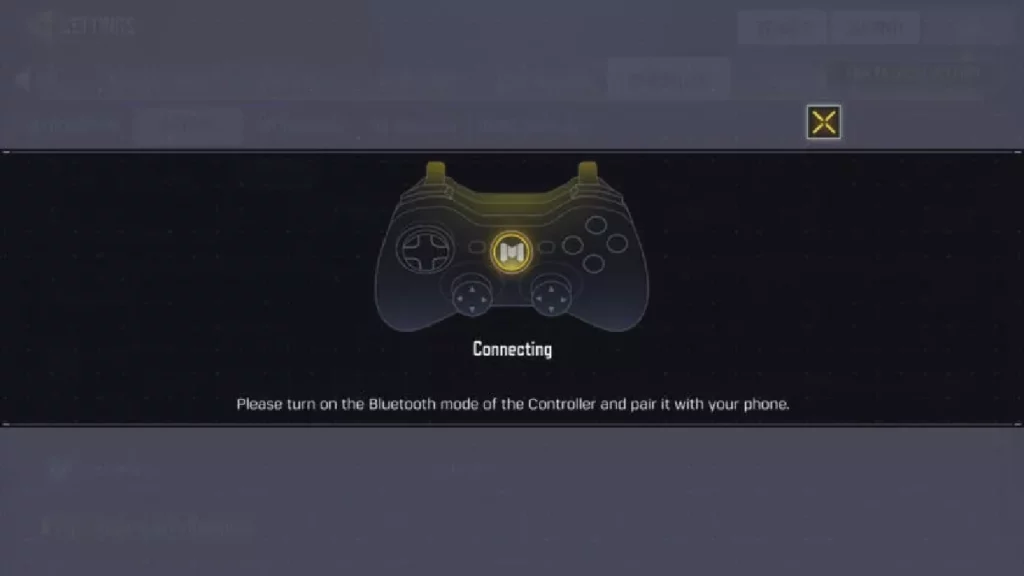
For Android Users:
Step 1: First you need to open the ‘Settings‘ option on your phone by clicking on it.
Step 2: Then click on the ‘Bluetooth symbol‘.
Step 3: Select ‘Pair New Device‘.
Step 4: Hold down the ‘PS & Share button‘ on the Play Station controller or the ‘Connect button‘ on the Xbox controller.
Step 5: When the LED light on the controller starts flashing, select that name from the list of Android phones.
Step 6: Once the controller is set up with the phone, you can open and play your Call of Duty Mobile game.
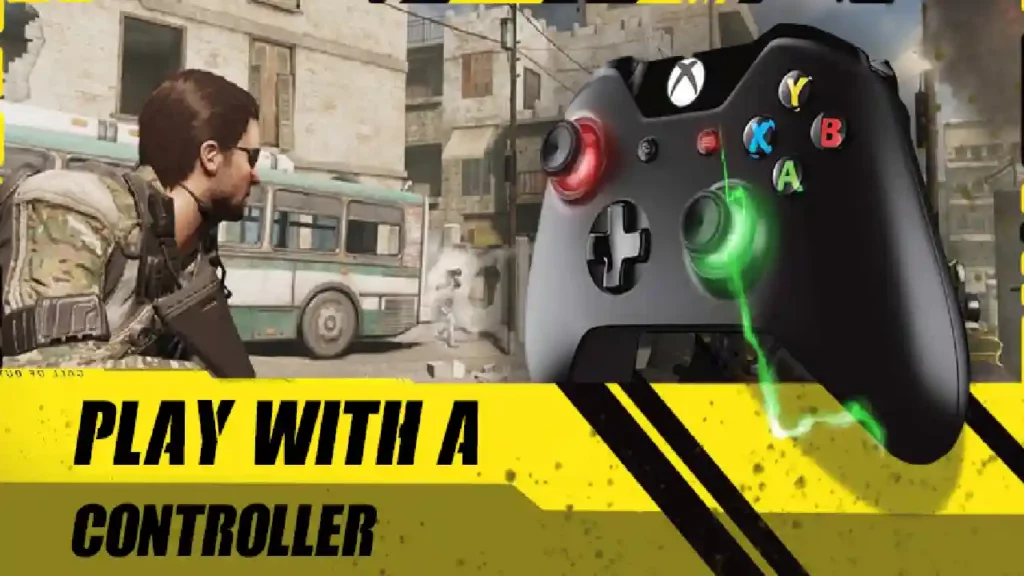
For iOS Users:
Step 1: Similarly, you have to open the phone’s ‘Setting‘ option and open the ‘Bluetooth‘.
Step 2: Hold down the ‘PS & Share button‘ on the Play Station controller or the ‘Connect button‘ on the Xbox controller.
Step 3: When the LED light on the controller starts flashing, select it on your iOS device under ‘Other Devices‘.
Step 4: Once the controller is set up with the phone, you can open and play your Call of Duty Mobile game.
Best Call of Duty Mobile Controller Settings
Here we will discuss some controller settings used in the Call of Duty mobile game. If you use it, you can easily play Warzone 2 or Modern Warfare 2 and other mods.
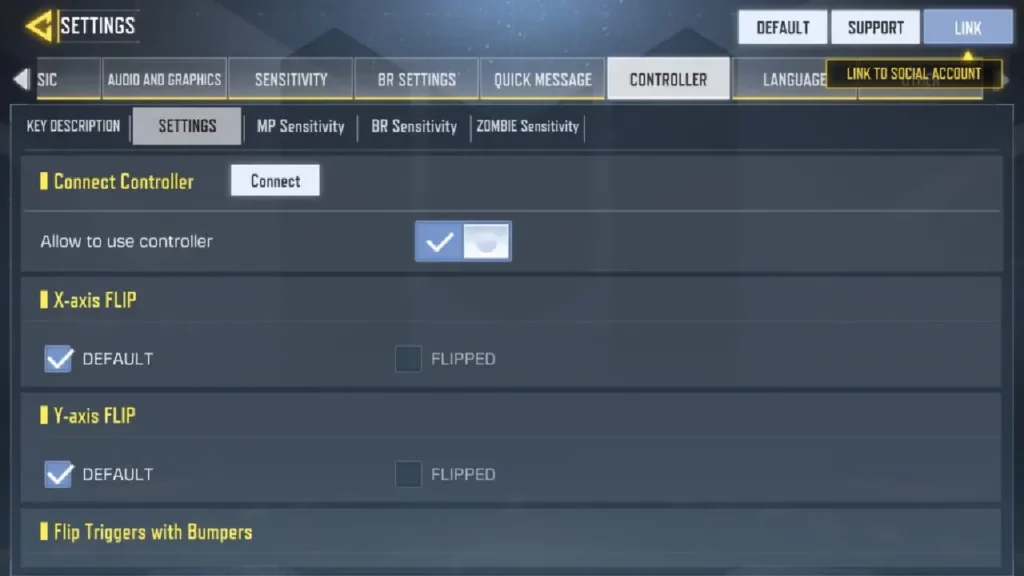
Controller Settings:
- Tap ADS: Hold
- Auto-Sprint: Off
- Sprint Function: Push Left Joystick Forward
- Flip Triggers with Bumpers: Default
- X-axis FLIP: Default
- Y-axis FLIP: Default
- Enable Controller Support: On
We would like to point out that each player’s mobile phone screen size and personal preferences vary as do different settings. These settings are for normal players who are just starting out. You can get better at your preferred settings with practice.
Will using a Controller in Call of Duty Mobile get you banned?
No, if you play or have played the Call of Duty Mobile game using a controller, this will not affect your Gaming ID. You also need to know that the Call of Duty Mobile game can only be used with controllers that are officially mentioned. If you are using any other controller, stop using that controller immediately. If not, it can affect your gaming ID later.