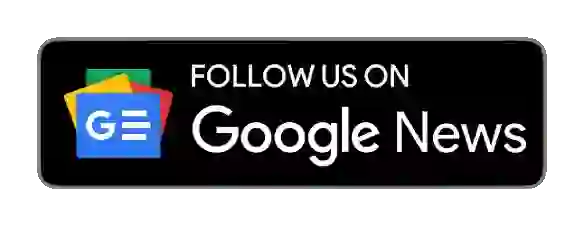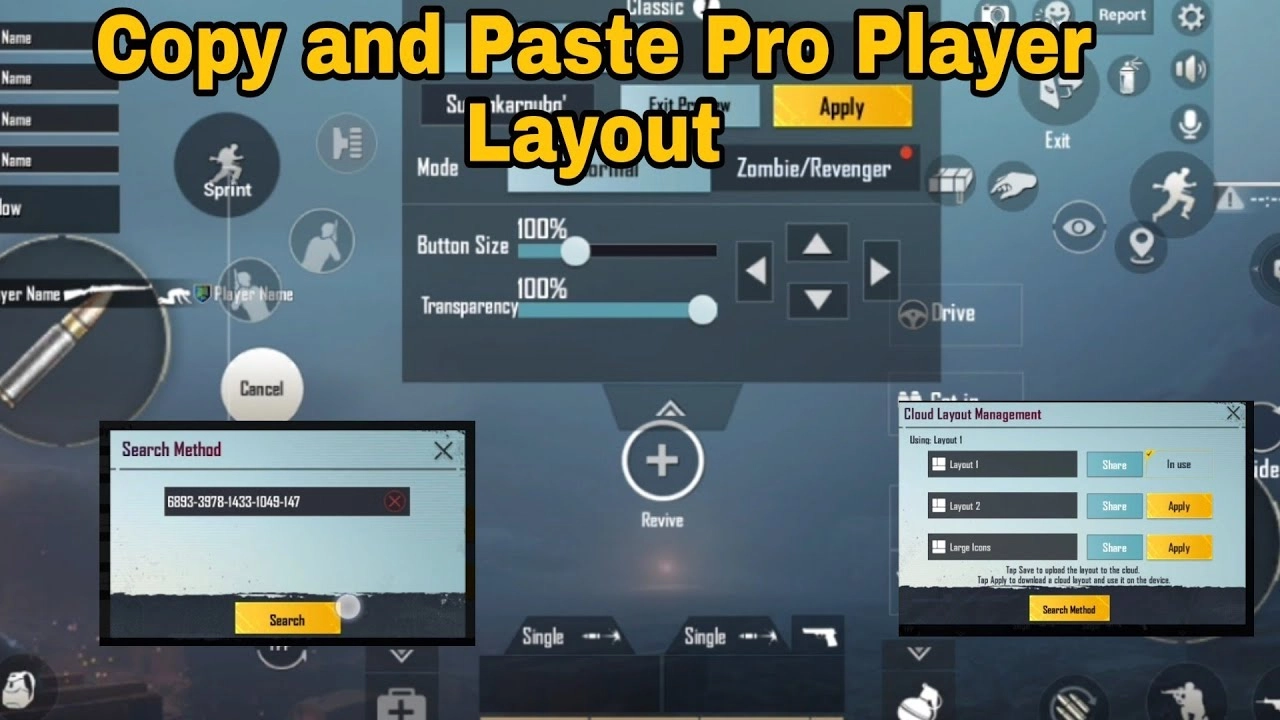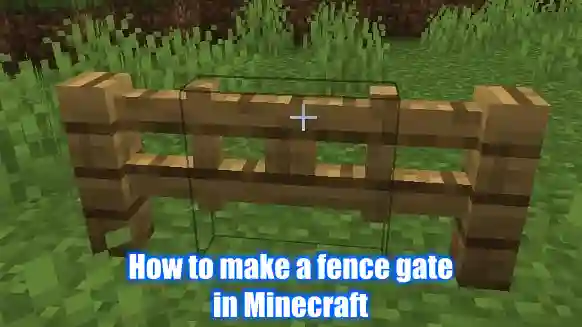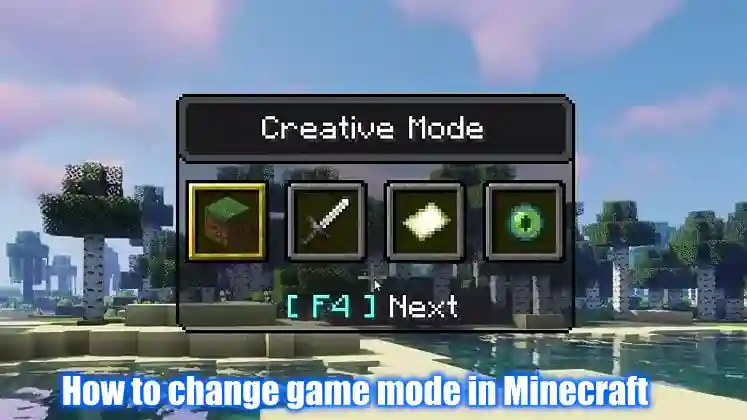Battlegrounds Mobile India (BGMI) developed by Krafton, has risen as a primary force, catching the attention of millions worldwide. This game transports players to a virtual battlefield, where they compete against others in a fight for survival. This gameplay formula demands strategic planning, quick decision-making and adaptability. Players must carry weapons and equipment while navigating in short play zones.

BGMI is a very popular FPS game in India. If you have created an account in this game and then you now want to permanently delete your gaming account from the BGMI game, then you have come to the right place and this post is for you. Today we will show how to delete the BGMI account on this page.
Let us first state that the BGMI account cannot be permanently deleted in any way. You can only unlink social media accounts here. When you create an account in Battlegrounds Mobile India (BGMI) game, you must have logged into the account with Facebook or Gmail. You can also log in with a Twitter account. So today in this post we will show you how to unlink your BGMI account from social media platforms.
How to Delete BGMI Account Permanently from Facebook
Step 1: First, you need to open Facebook on your smartphone there you open Facebook with your login id and password.
Step 2: Then click on the top right where you can see a line of three dots.
Step 3:
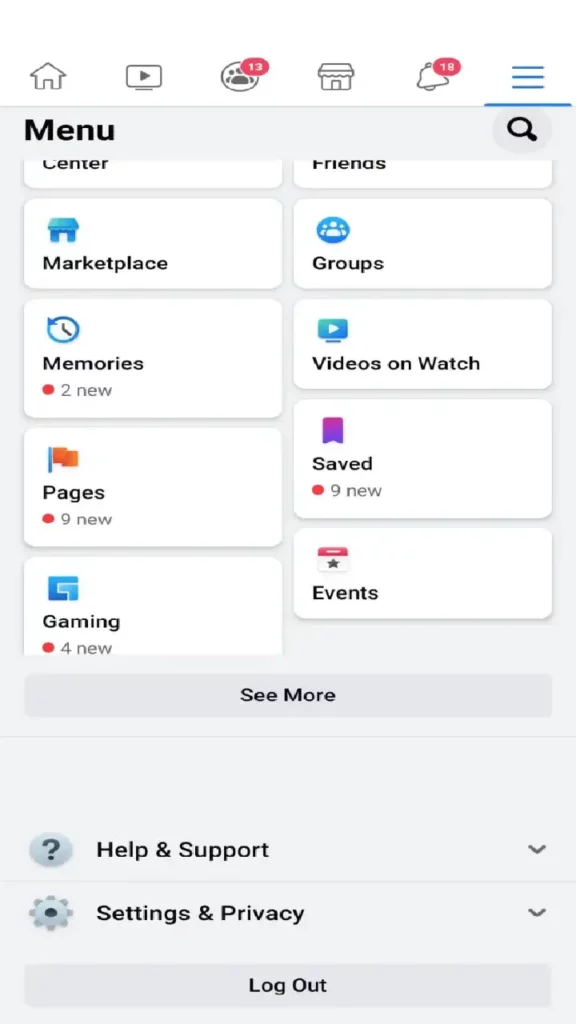
Then after a little scroll down you can see the Settings & Privacy option click on it.
Step 4:
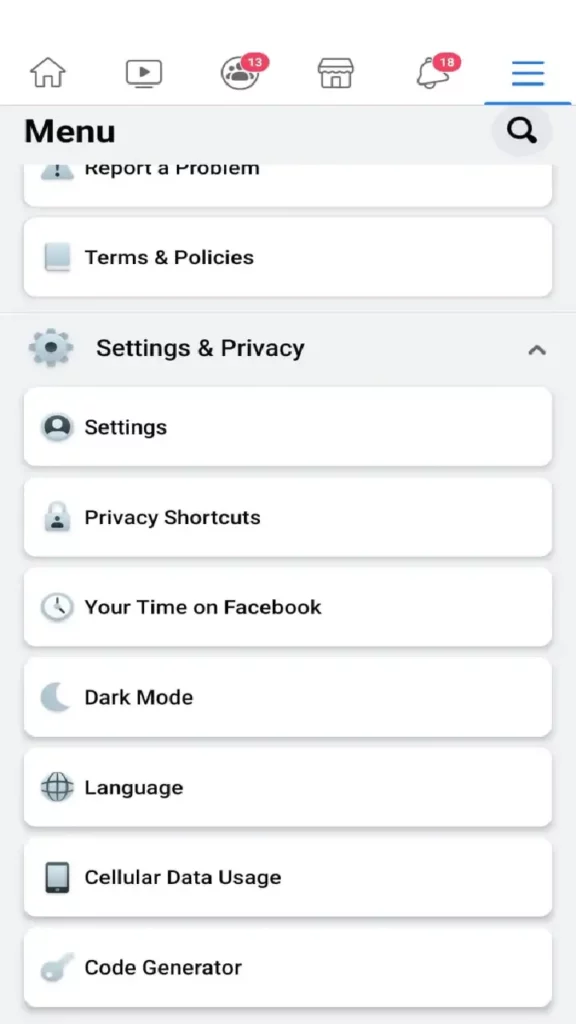
After clicking on the Settings & Privacy option, a Settings text will appear, click on it.
Step 5:
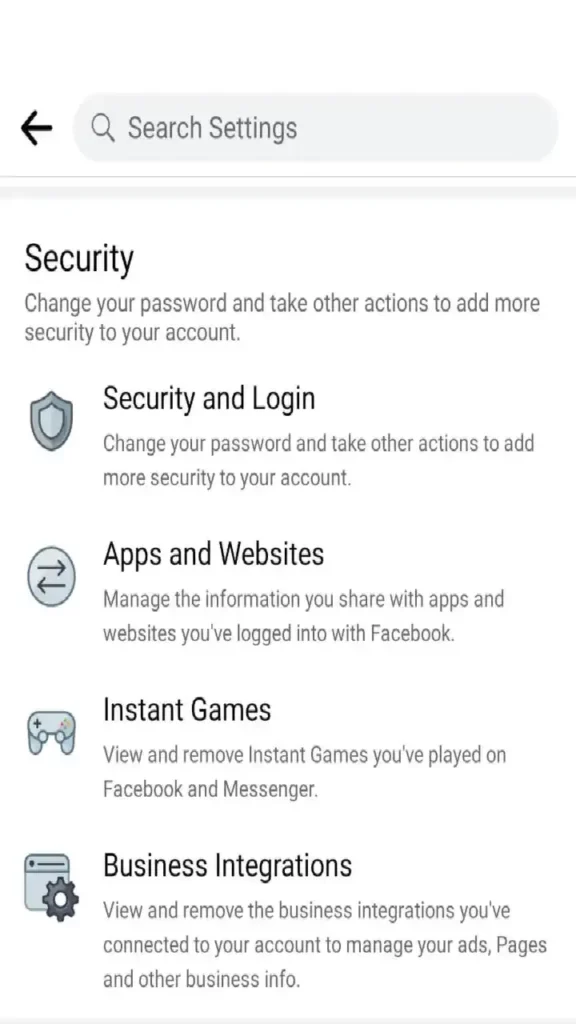
When the Security option opens, you will find an Apps and Websites option, click on it.
Step 6:
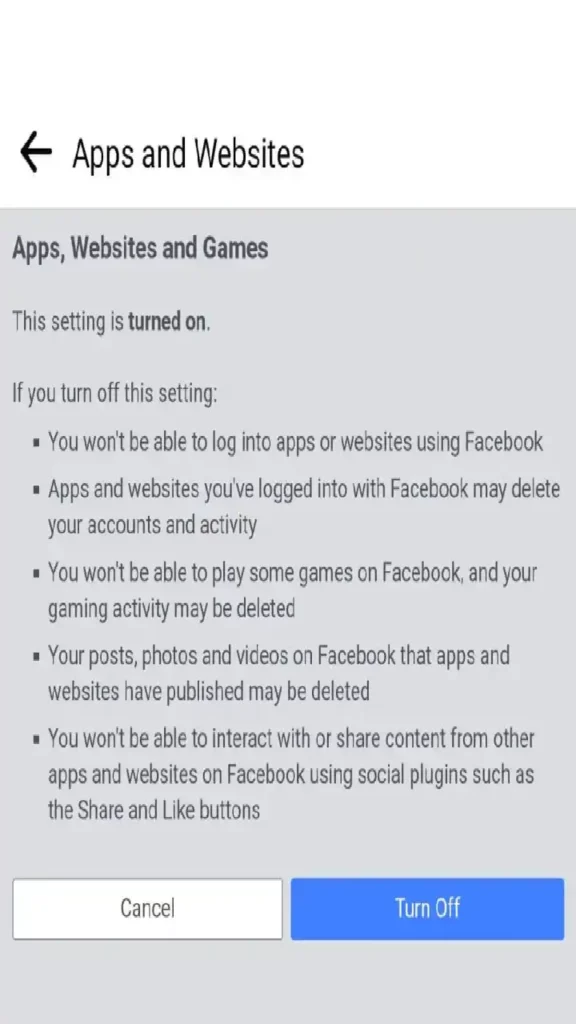
Next, click on the cancel option.
Step 7:
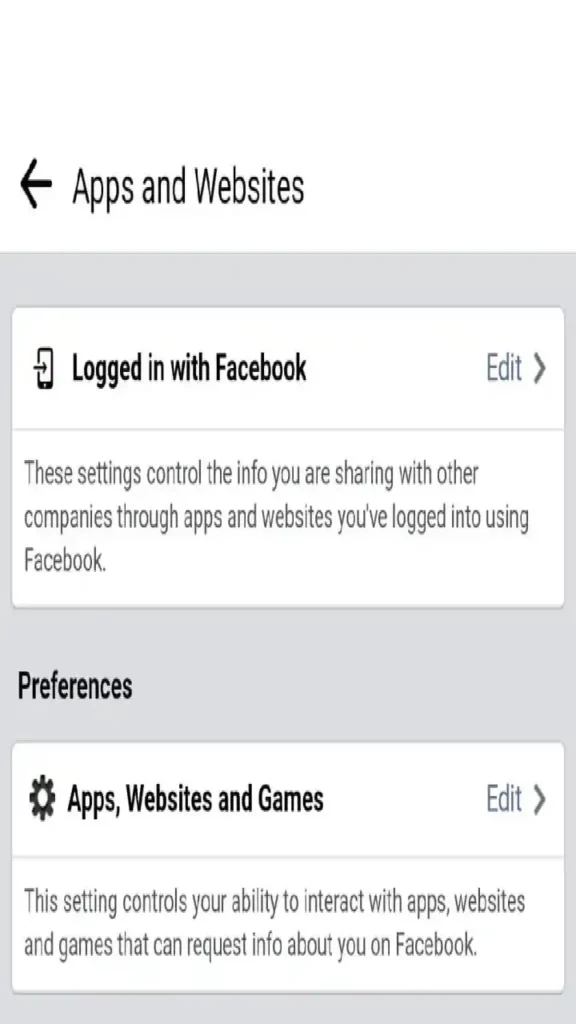
Then you click on Logged in with Facebook which has an edit option.
Step 8:
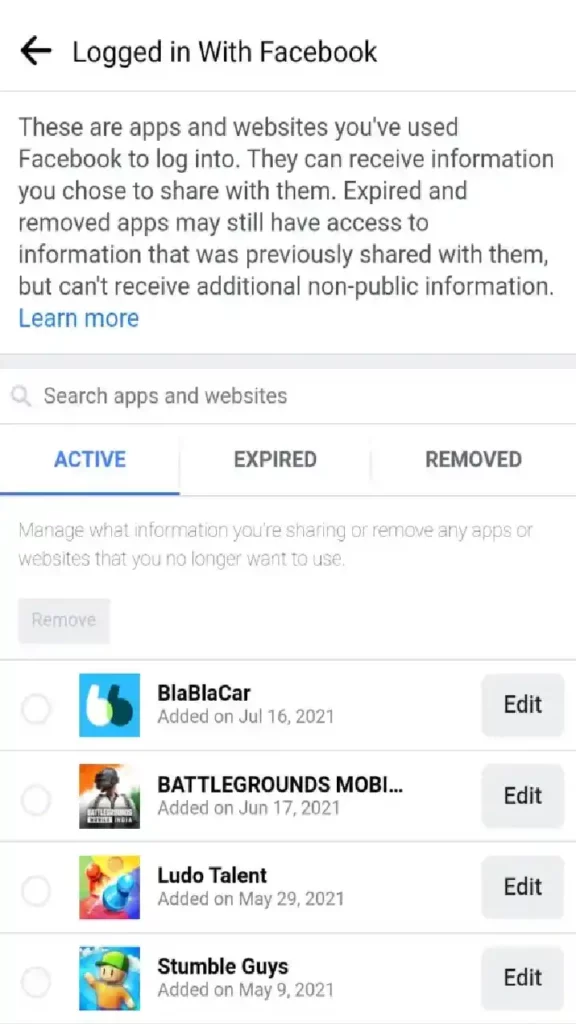
Here you can see the BattleGrounds Mobile India app, There is an edit option again click on it.
Step 9:

Then here you have a remove option under BattleGrounds Mobile India, by clicking on that you can permanently delete your BGMI account.
How to Delete BGMI Account Permanently from Google Play Account
Step 1: First, you need to go to the Settings app on your mobile.
Step 2:
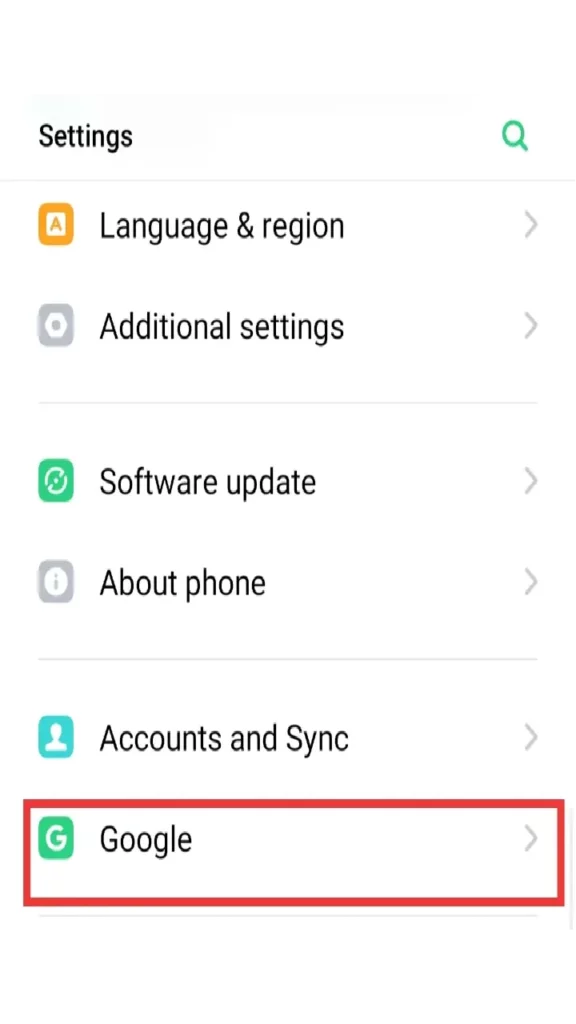
After scrolling down there you will find a Google option, click on it.
Step 3:
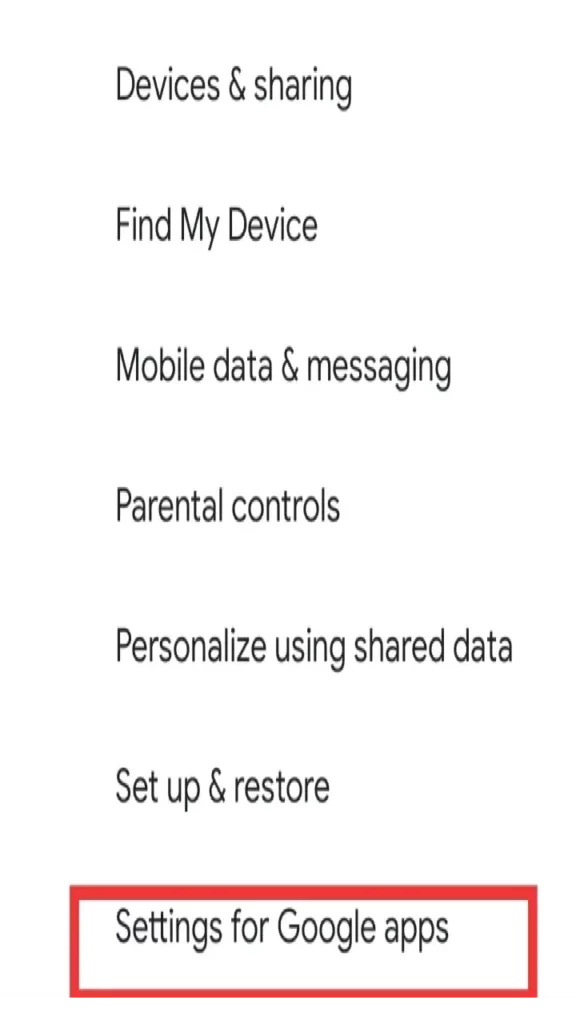
There you will get many options after clicking Settings for Google apps click on it.
Step 4:
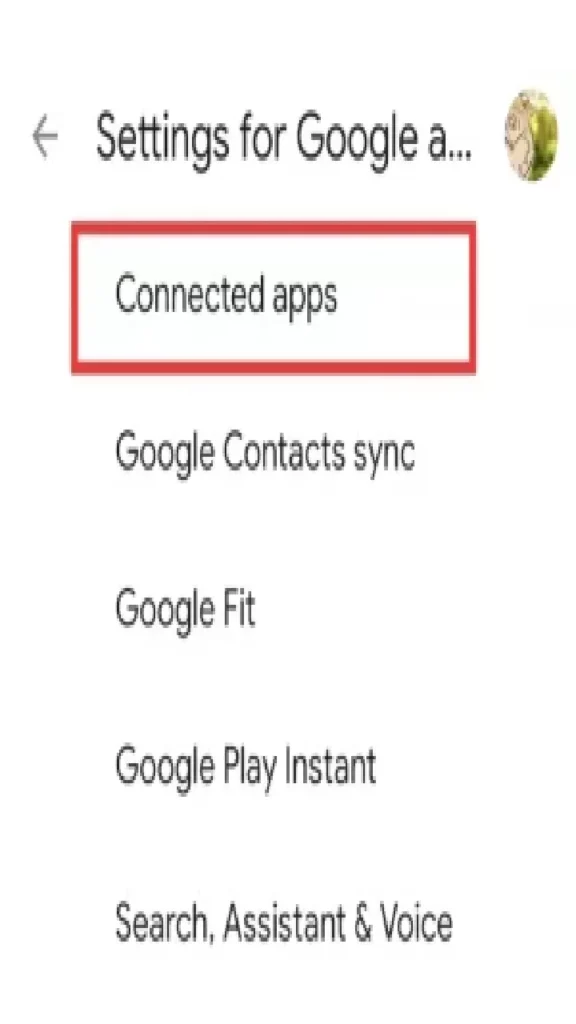
Then you click on Connected Apps from there.
Step 5: After clicking here you will get various mobile apps from there you click on BGMI.
Step 6: After clicking here you will see a disconnect option under BGMI, by clicking on it you can unlink or delete your BGME account from your Google account.
How to Delete BGMI Account Permanently from Twitter
Step 1: First, you need to log in to your Twitter account.
Step 2:
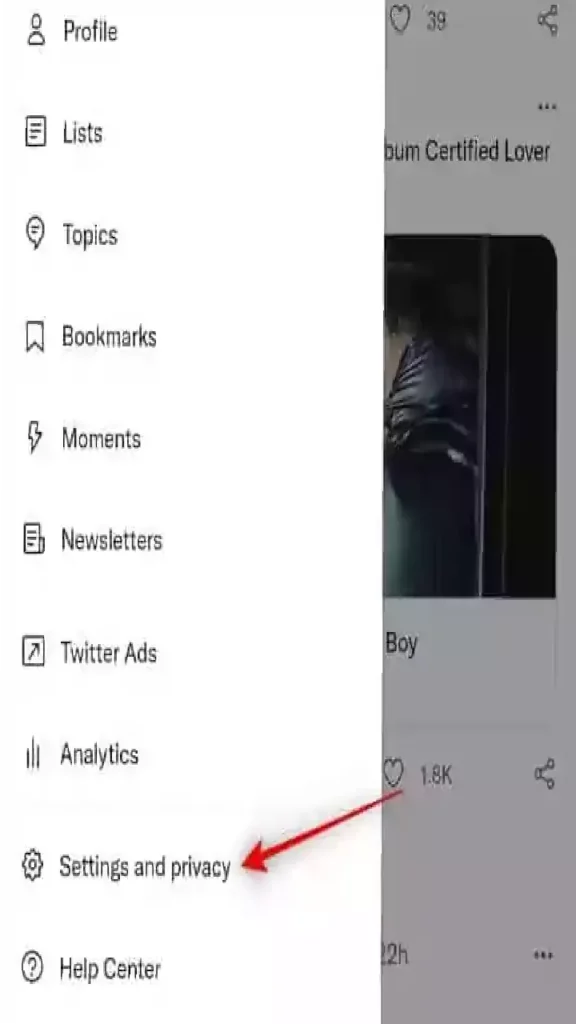
After login, click on More and click on Settings and Privacy.
Step 3:
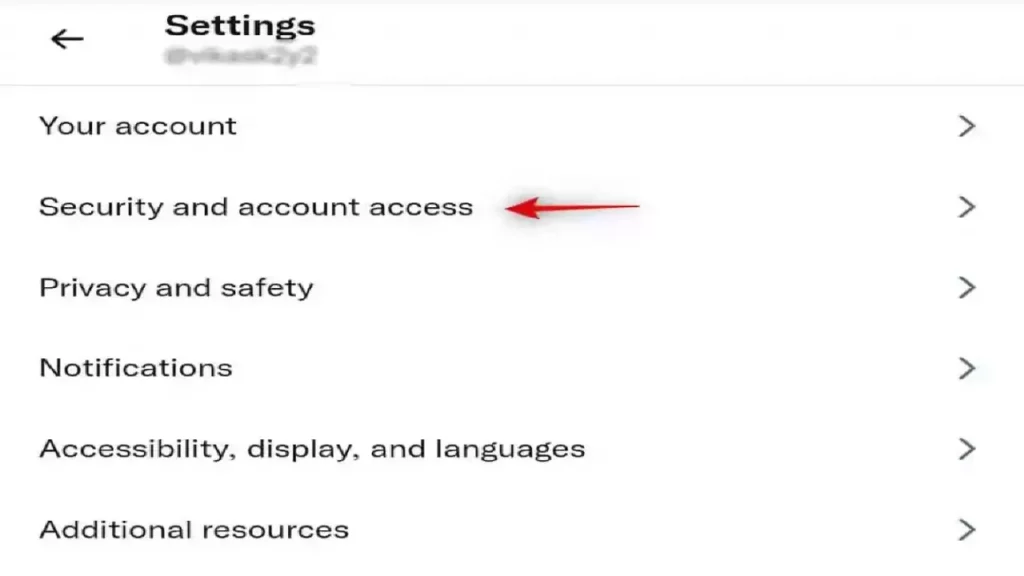
In the next step, you have to click on Security and Account Access.
Step 4:
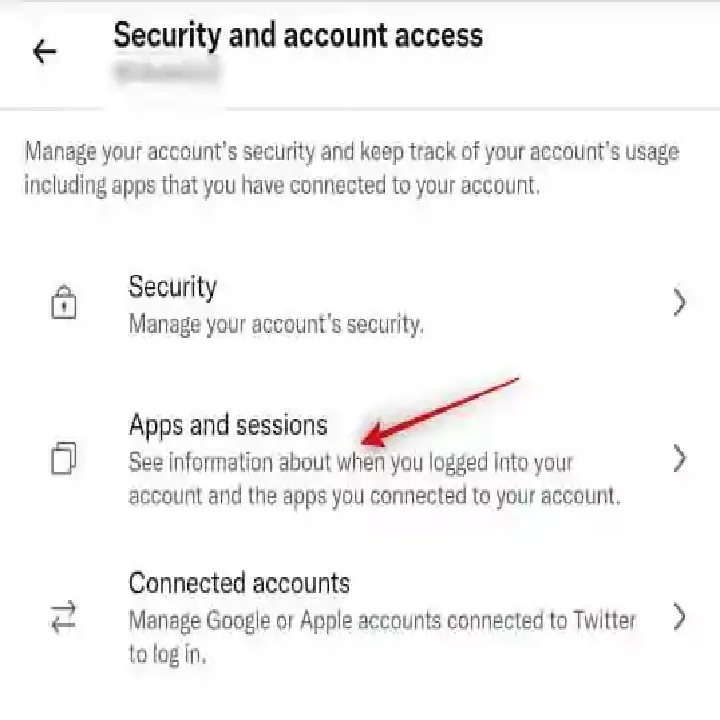
After clicking there, click on Apps and Sessions.
Step 5:
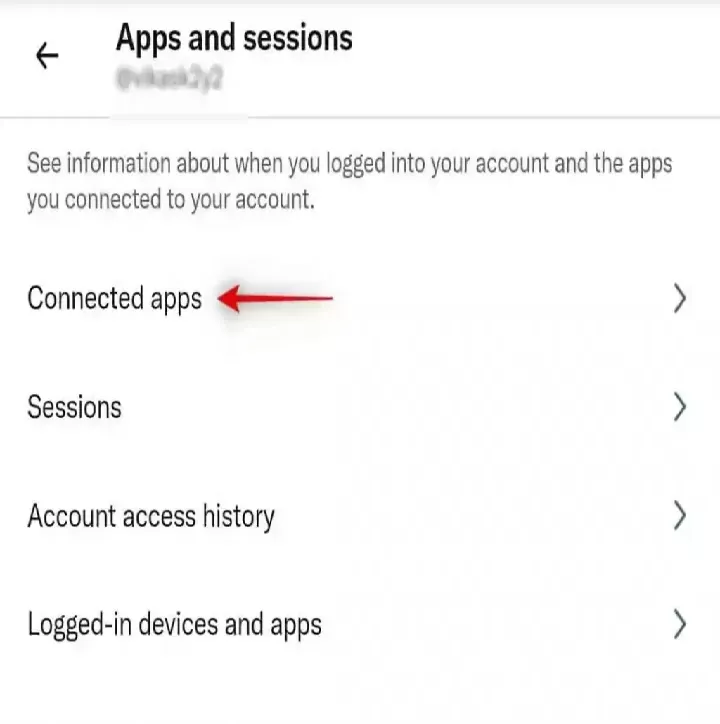
After clicking on Apps and Sessions, in the next step, you can see the connected apps.
Step 6: In the connected option you will see many mobile applications.
Step 7: From there you need to click on BGMI and click on Revoke app permissions. Then you can unlink or delete the link with Twitter in your BGME account.