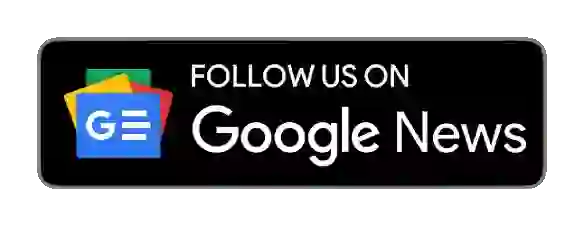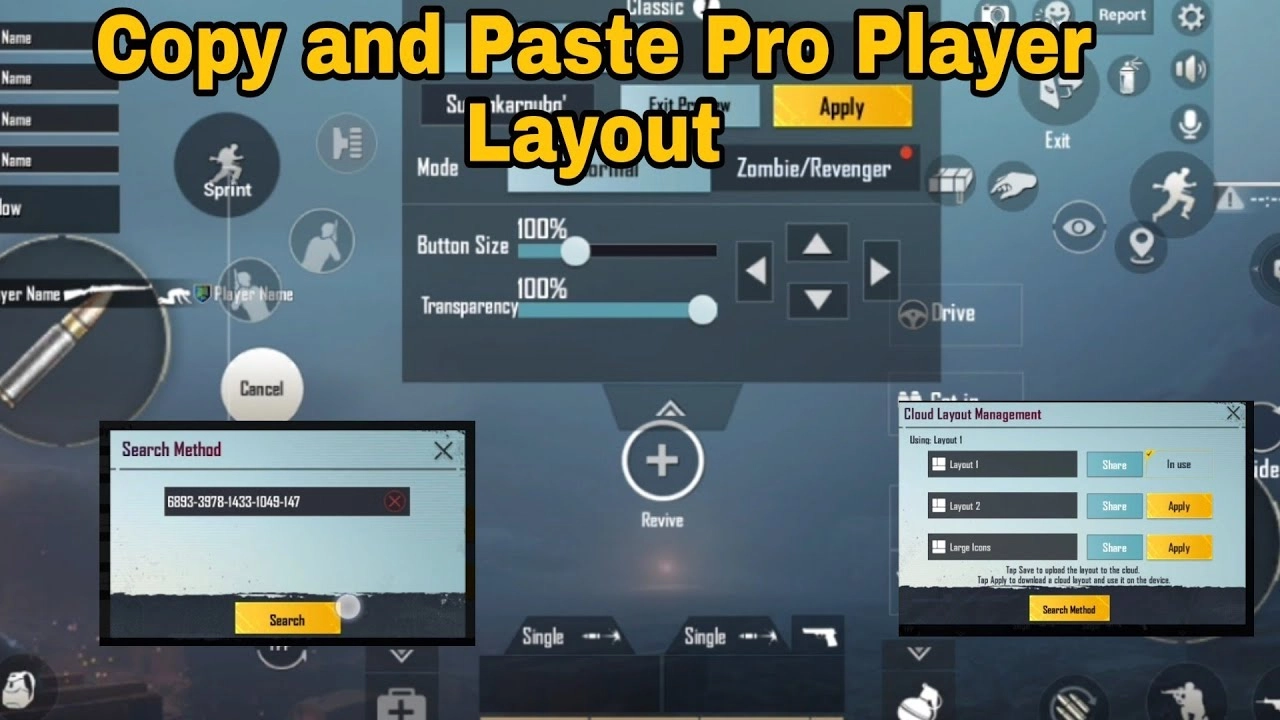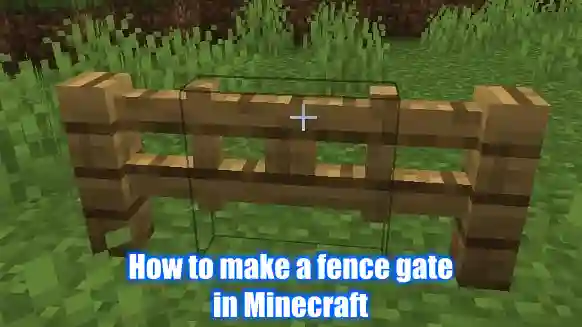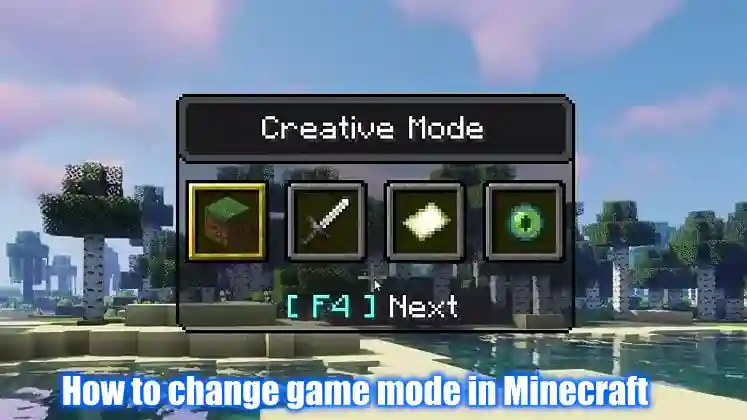Minecraft is an incredibly popular game that allows players to build and explore various virtual worlds. One fun feature of playing Minecraft is changing your camera view, allowing you to experience the world from different perspectives. This article will provide step-by-step instructions on how to change camera view in Minecraft so that you can explore your creations from any angle.
How to change view in Minecraft?
Changing camera views in Minecraft can be a great way to get a different perspective on the game. With an ever-growing world of blocks, tools, and mobs, players need as much help as possible to explore their environment. The ability to switch between first-person and third-person view is a useful tool that allows players to see their character from different angles.
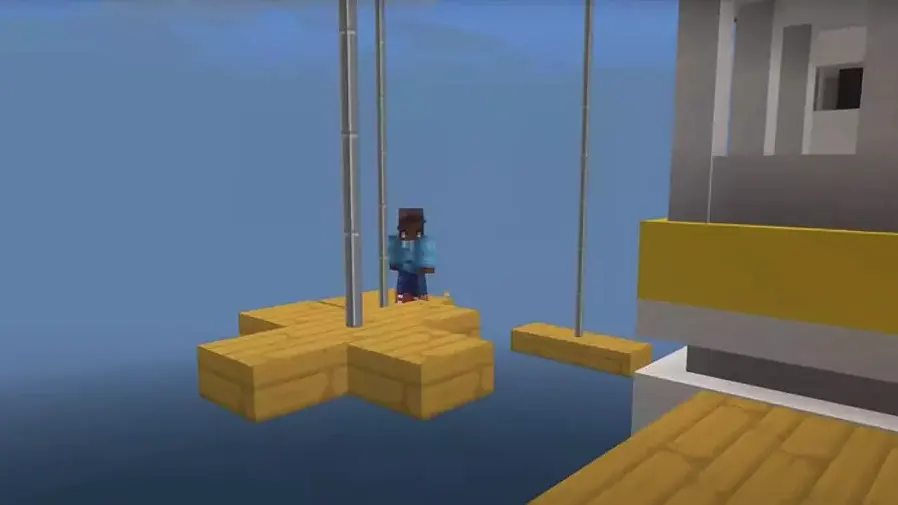
One way to change the camera view in Minecraft is by using the F5 key, which quickly switches between first and third-person perspectives. In addition, players can also adjust their field of view with this key in order to zoom out or pan around their character.
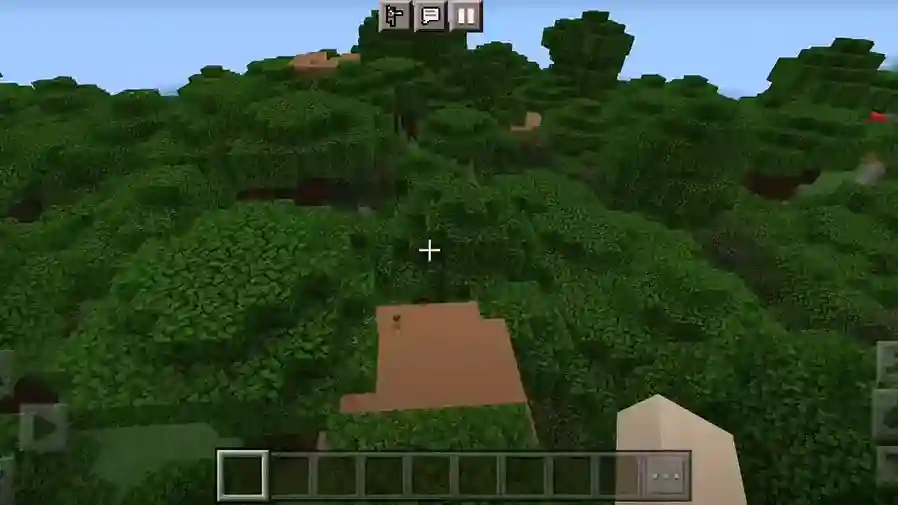
When playing in multiplayer mode, the F5 key will switch your view, so you are looking at other players from a distance instead of yourself.
| Platform | Minecraft Camera Change Control |
|---|---|
| PC/Mac | F5 Key |
| Pocket Edition (Mobile) | Pause the game, then go to Settings, select the video button & Change the “Camera Perspective”. |
| PS3/PS4/PS5 | Press down on the left stick (LS) |
| Xbox 360/Xbox One | Press down on the left stick (LS) |
| Wii U | Press down on the left stick |
| Nintendo Switch | Press down on the left Joycon stick (LS) |
| Education Edition | F5 Key |
2nd Method For change the camera view in Minecraft PC
Another way to change the camera view in Minecraft Pc is given below in easy steps.
- Start Minecraft and enter the game world.
- Press the “Tab” key to open the game menu.
- Click on the “Options” button in the game menu.
- Click on the “Video Settings” option.
- Scroll down to the “Camera Settings” section.
- Change the “Field of View” value to adjust the camera zoom. You can increase or decrease the value to get a wider or narrower view of the game world.
- Change the “Third Person View” option to adjust the camera’s position behind the player character. You can choose between “Third Person” and “Third Person (behind)” modes.
- Click on the “Done” button to save your changes and return to the game.
Conclusion
There is a variety of viewpoints available in Minecraft, and each one has its own unique style. Players should experiment with different views to find the type that suits them best. Some people prefer a first-person view to explore the world from their character’s perspective. Others may prefer an overhead view to understand the terrain better or build structures more easily. Finally, some players may be interested in using an isometric view for a more detailed top-down look at the game world.
No matter what type of camera view you choose, it will enhance your Minecraft experience and allow you to see different aspects of the game that you might have missed from other perspectives.
FAQ
What is the best camera view for Minecraft?
The best camera view in Minecraft is one through which players can view as much of the world as possible while playing the game. Changing to the camera view only takes a few seconds and gives players access to four different models – First Person, Third Front Person, Third Back Person, and Fixed Point. Each option provides different advantages to the game.
How do I take a screenshot in Minecraft?
Taking screenshots in Minecraft is simple and only takes a few seconds. The first step is opening the game and pressing the F2 key on your keyboard; this will immediately snap a shot of everything on your monitor. If you’re playing with multiple players, you can press the C key; this will take an overhead view of all players in-game.